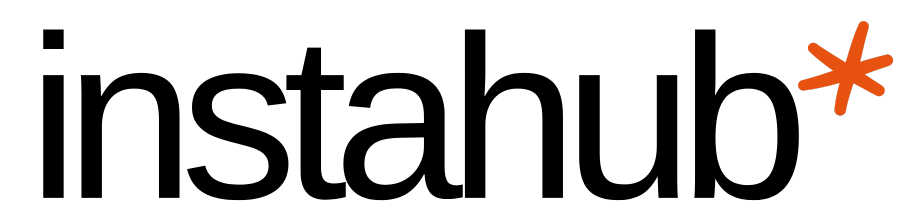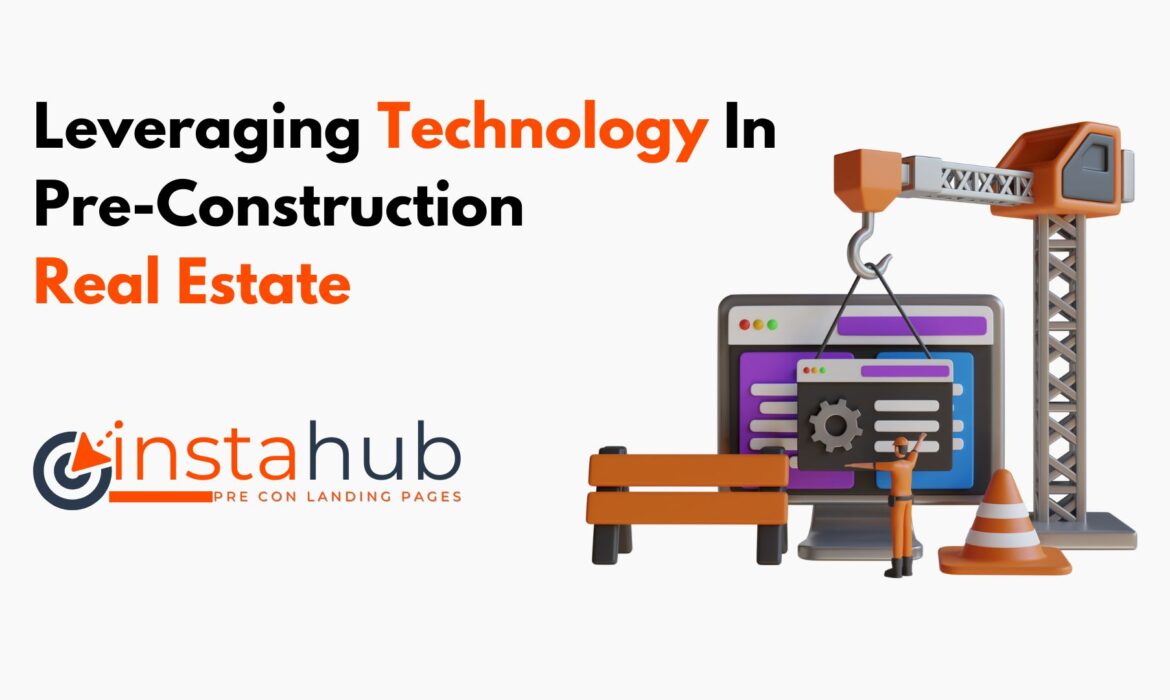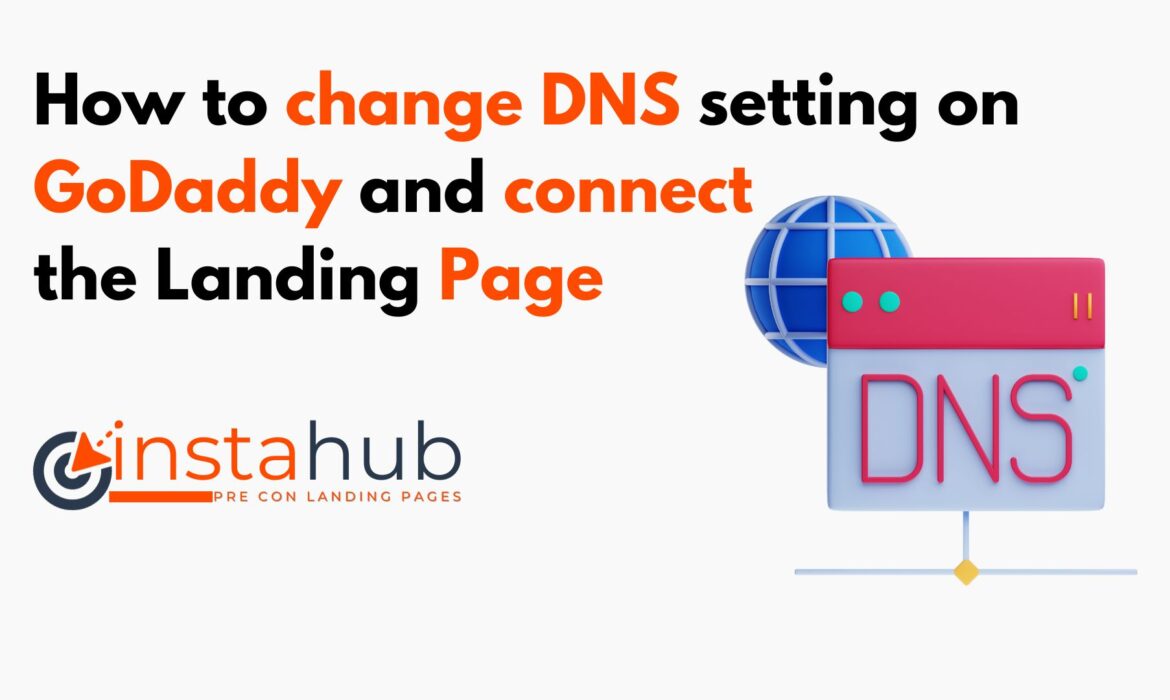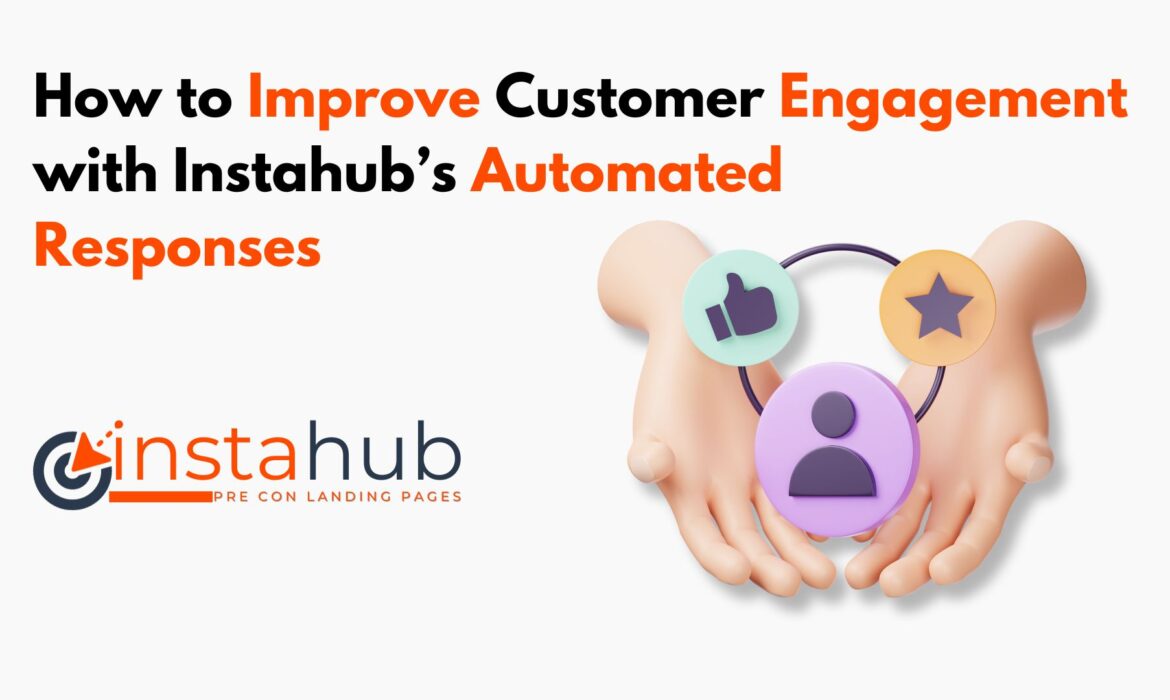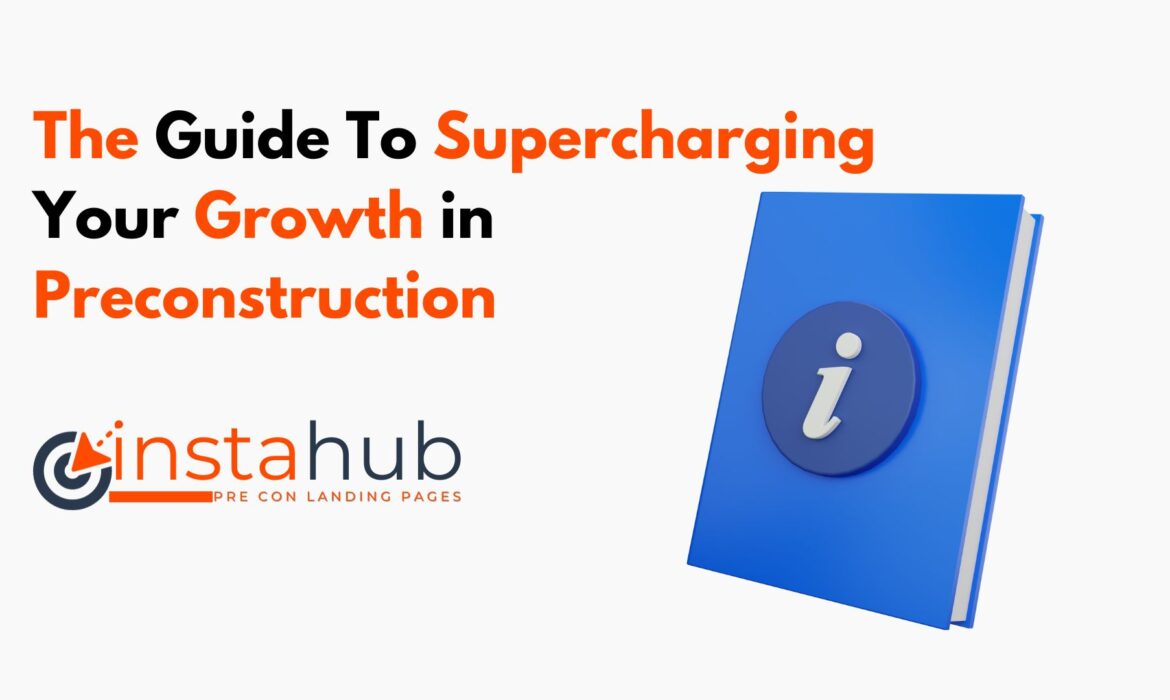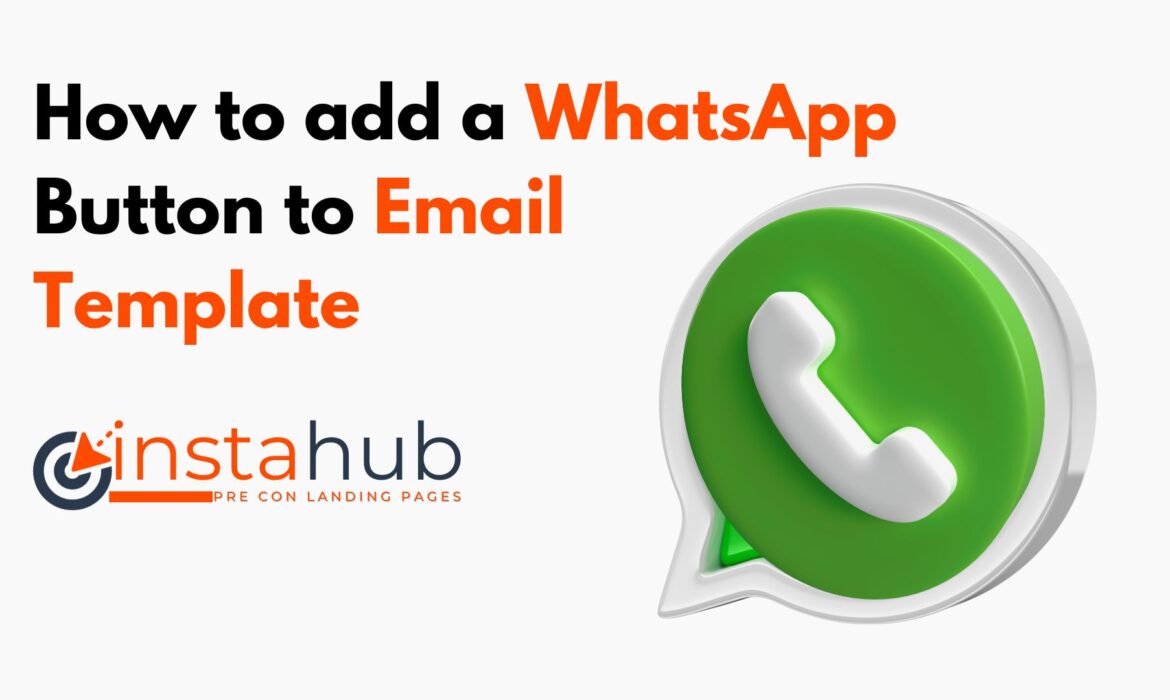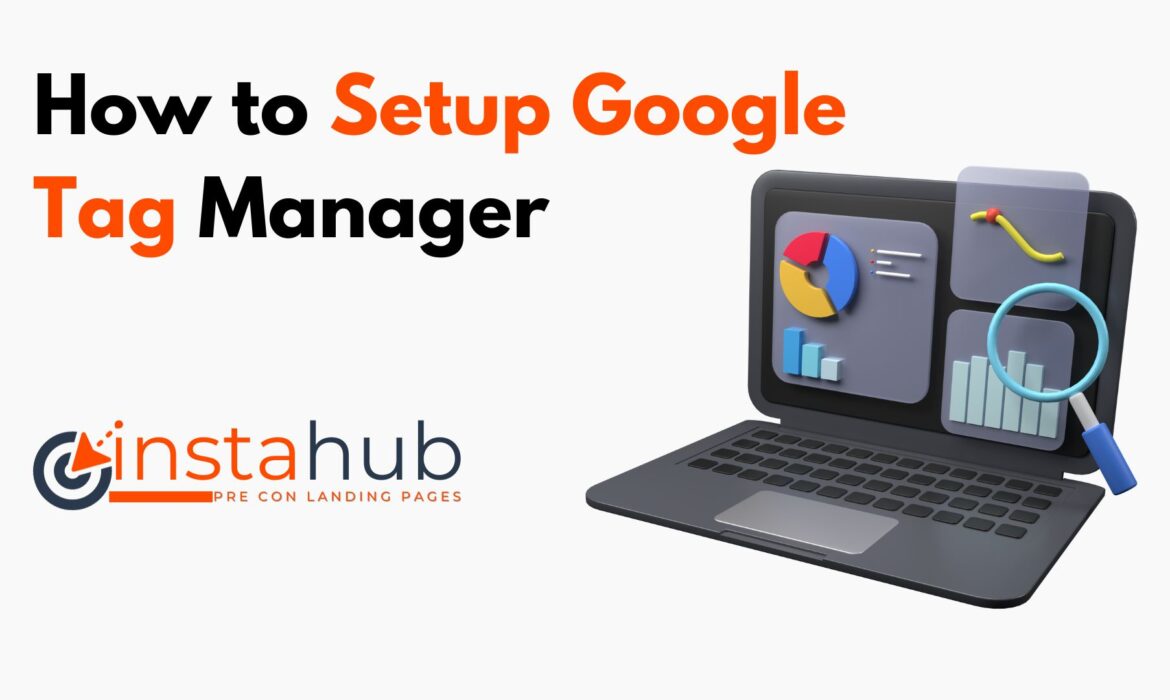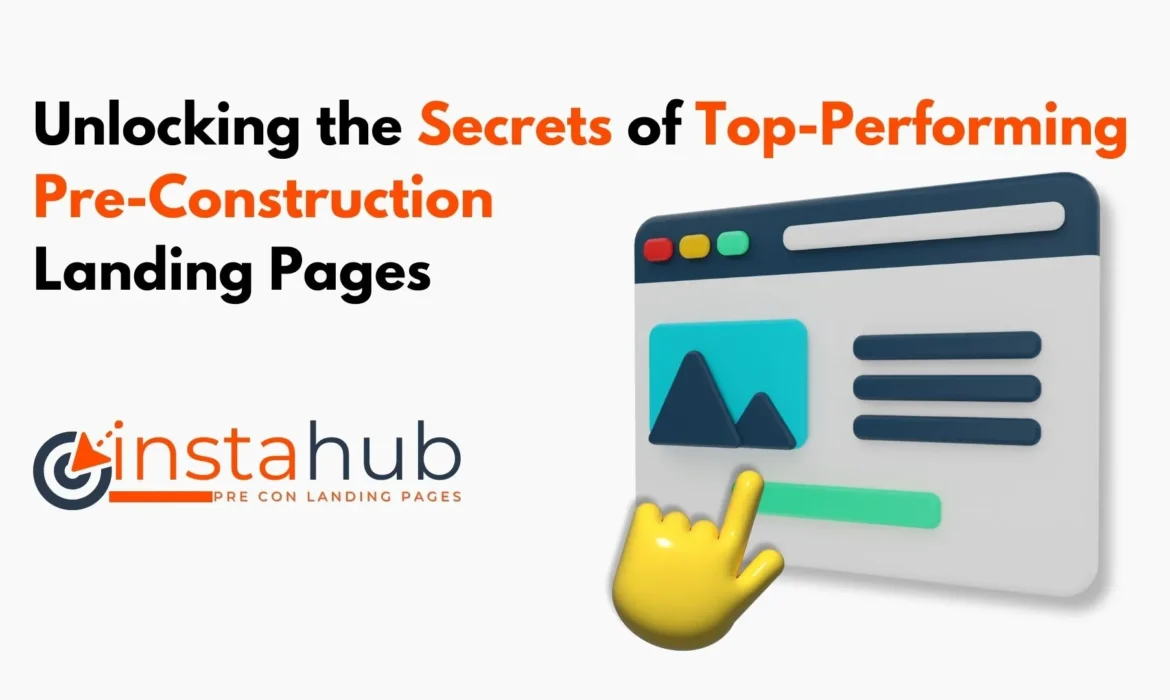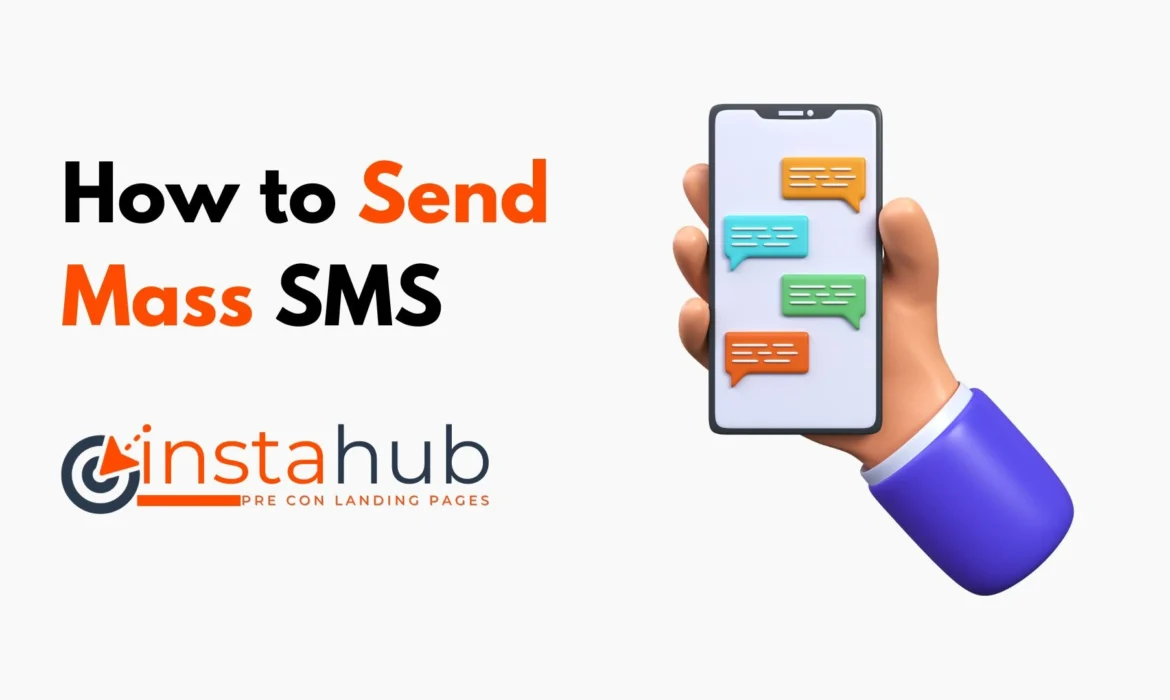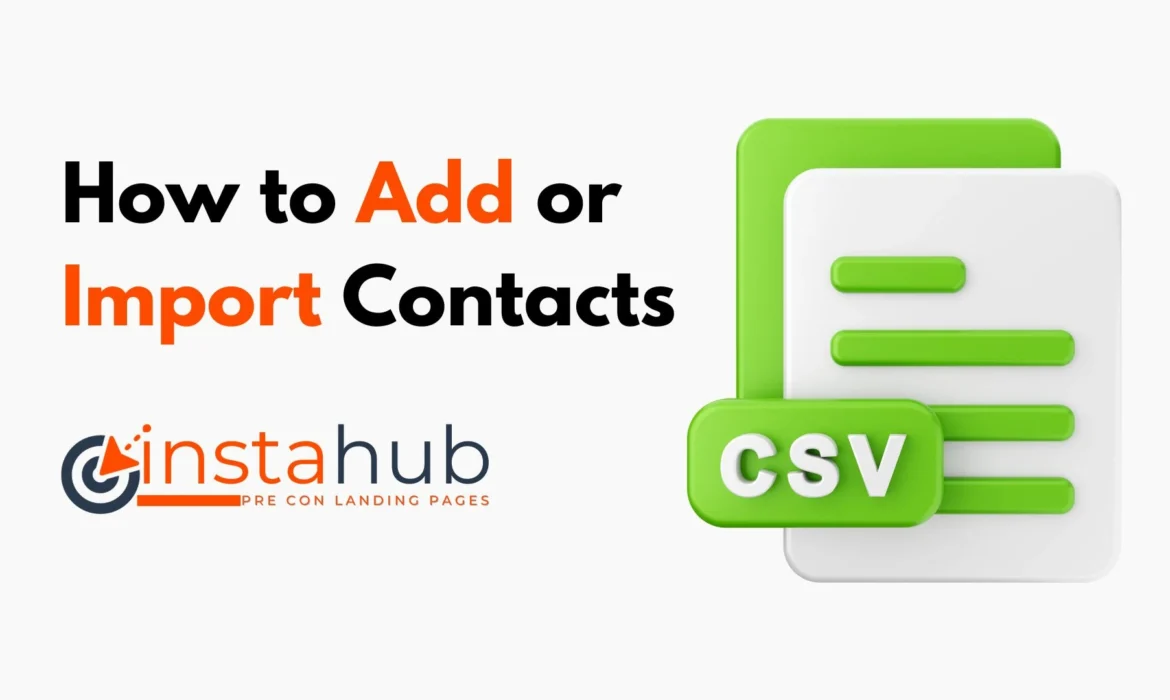The Breakthrough Tool Simplifying Business for Toronto’s Pre-Construction Agents
In the bustling city of Toronto, working as a pre-construction agent can be a daunting task. With a myriad of responsibilities, from scouting for new clients to managing multiple projects simultaneously, the job is far from easy.
Leveraging Technology In Pre-Construction Real Estate
In the fast-paced world of real estate, using modern technology is key to success, especially when it comes to planning before construction begins.
How to change DNS setting on GoDaddy and connect the Landing Page
This blog post serves as your compass, guiding you through the process of changing DNS settings on GoDaddy and seamlessly connecting your Instahub Landing Page.
How to Improve Customer Engagement with Instahub’s Automated Responses
Introduction
In a preconstruction real estate landscape where immediacy and personalization are paramount, fostering meaningful customer engagement is crucial for businesses. This blog explores the indispensable role of prompt and personalized interactions and introduces a game-changing solution – Instahub’s Automated Responses. Let’s delve into the power of automated engagement and its transformative impact on preconstruction customer interactions.
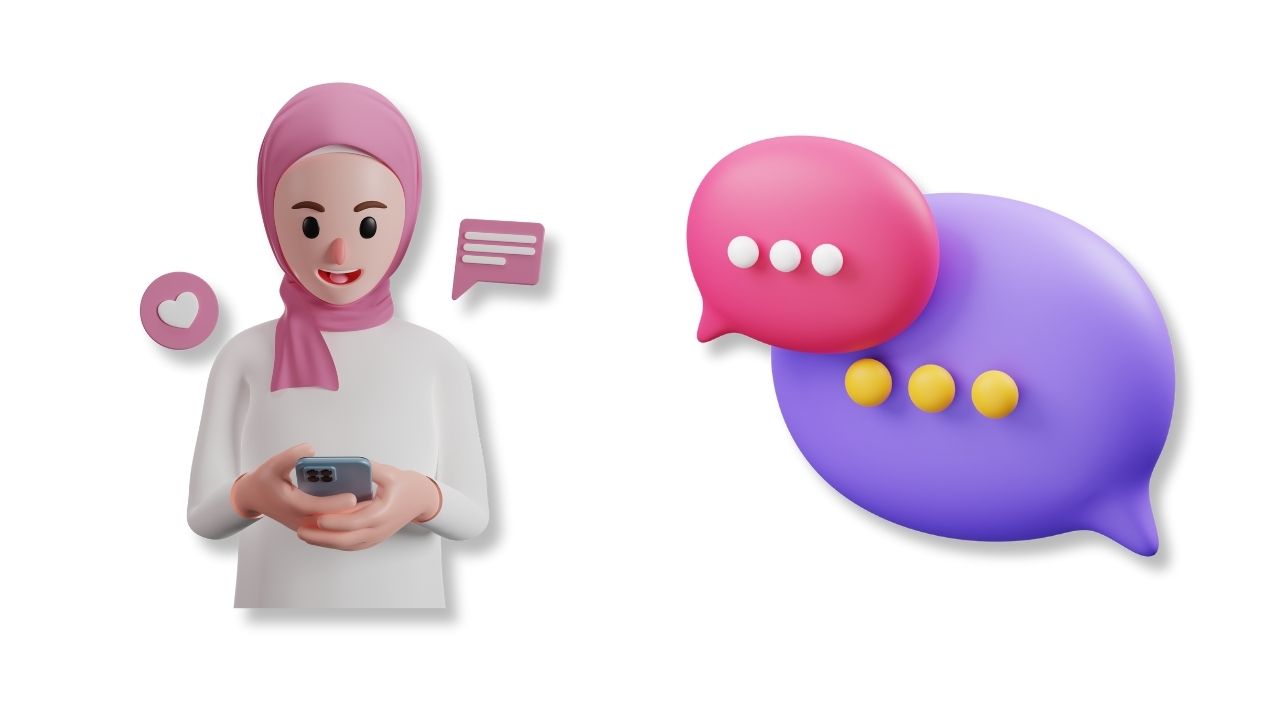
Embark on a journey of crafting personalized automated responses tailored specifically for preconstruction. Follow our step-by-step guide to seamlessly set up responses catering to individual customer inquiries. Uncover tips on adapting these responses to various preconstruction customer segments, ensuring a personalized touch that resonates throughout every interaction.Embark on a journey of crafting personalized automated responses tailored specifically for preconstruction. Follow our step-by-step guide to seamlessly set up responses catering to individual customer inquiries. Uncover tips on adapting these responses to various preconstruction customer segments, ensuring a personalized touch that resonates throughout every interaction.
Utilizing Multichannel Automation
Discover the capabilities of Instahub in the realm of preconstruction as we explore the art of automating responses across various channels – text and email. Learn strategies to maintain a consistent brand voice across diverse preconstruction platforms, ensuring a cohesive and recognizable customer experience.
Managing Frequently Asked Questions (FAQs) in Preconstruction
Ease the burden of routine preconstruction queries by setting up automated responses for common customer questions. Learn how to build a preconstruction FAQ database that facilitates quick and accurate automated replies. Empower your preconstruction business to streamline interactions, leaving more room for personalized engagement.
Monitoring Customer Interactions in the Preconstruction Phase
Uncover the insights provided by Instahub’s analytics to track and analyze preconstruction customer interactions. See how adjusting automated responses based on preconstruction customer feedback and behavior can create a dynamic and responsive engagement strategy. Realize the importance of staying attuned to your preconstruction customers’ evolving needs.
Transform your preconstruction customer engagement approach by setting up automated campaigns. This section provides a comprehensive guide and showcases examples of interactive content that not only captures attention but actively encourages preconstruction customer participation. Elevate your preconstruction brand from static to interactive, fostering a connection that goes beyond the transaction.
Conclusion
In summary, our exploration has guided you through the nuanced journey of enriching preconstruction customer engagement with the aid of Instahub’s Automated Responses. As we reflect on the key steps – configuring personalized replies, leveraging multichannel automation, adeptly handling preconstruction FAQs, vigilantly monitoring interactions, and crafting interactive campaigns – a comprehensive approach to customer engagement emerges. We fervently encourage preconstruction businesses to seize the transformative potential of Instahub, ushering in a new era of customer interactions within the preconstruction real estate domain. Now is the opportune moment to elevate preconstruction engagement strategies, and Instahub stands poised as your indispensable catalyst for forging enduring and meaningful connections with your valued clientele.
The Guide To Supercharging Your Growth in Preconstruction
In the realm of business evolution, the path to success often begins before the construction even starts. Welcome to Instahub – your guiding light in the world of preconstruction.
How To Add A WhatsApp Button To Email Template
Adding a WhatsApp button to an email template can be a great way to encourage direct communication with your audience. Follow these general steps to add a WhatsApp button to your email template.
1- Drag and drop the ‘Button‘ to the Template.

2- Edit the Button text and paste your WhatsApp link under ‘Link URL’.

3- Click on ‘Save Template’.

How to Setup Google Tag Manager
Introduction
As businesses continue to expand their online presence, the need for efficient data tracking and analysis has become increasingly paramount. With the prominence of online marketing strategies, having a reliable system for managing web tags has never been more crucial. Google Tag Manager emerges as a leading solution, offering a user-friendly interface that enables website owners to effectively add and manage tags without the requirement for extensive coding expertise.
Navigate to https://tagmanager.google.com/#/home
Click “Create Account”

Click the “Account Name” field and give your account a name.

Click this dropdown and select a country of your choice.

Click the “Container name” field and give your container a name. Click “Web” option.

Click “Create”

Accept the terms and conditions

Click “Yes”

Click here to copy tag and paste it to the <head> of the page(s).

Click here to copy tag and paste it to the <body> of the page(s), then click “OK”.

Click “Submit”

Click the “Add a descriptive name” field to give a name to this version. You can also add a description but it’s not necessary.

Click “Publish”

Click “Close screen”

View your active tags.

Conclusion
In conclusion, setting up a new account and container in Google Tag Manager is a pivotal step in enhancing the efficiency and accuracy of data tracking and analysis for online businesses. By following the outlined steps and best practices, users can establish a robust tag management system that caters to their specific requirements and objectives. With the comprehensive features and user-friendly interface offered by Google Tag Manager, businesses can streamline their data tracking processes and gain valuable insights into their online performance.
Unlocking the Secrets of Top-Performing Pre-Construction Landing Pages
As a landing page maven with a decade’s experience under my belt, I’ve seen the ups and downs, the hits and misses, and the factors that convert mere visitors into committed customers. After extensive research of over 20 competitors’ pre-construction landing pages, I’ve distilled some golden nuggets that make these pages stand out, rank on Google, and convert effectively. Let’s dive in.
How to Send Mass SMS on Instahub
SMS marketing can be an effective way to engage with your audience. Follow these steps for a successful mass SMS campaign.
How to Add or Import your Contacts
Intro
Once a contact has been added to the Customer Relationship Management (CRM) you will manage and foster your relationship with the customers. You will have better control of your clients or leads, send bulk emails and see the stats of those Emails.
How to Add Contacts:
Step 1: On the left-hand side menu click on ‘Contacts‘.
Step 2: Click on the ‘+‘ sign to add your contacts.

Step 3: Fill in the contact details on the pop-up Modal Form and click ‘Save‘ as shown in the image below.

How to Import Contacts:
Step 1: Click on ‘Contacts’ on the left main menu.
Step 2: Click on the ‘Import Contacts’ button, the arrow pointing up on the center menu.

Step 3: You can drag and drop the CSV file with your contacts or click on the ‘upload’ and click ‘next‘.

Step 4: Map the unidentified fields as required, (if any) as shown in the example below. Click ‘Next‘.

Step 5: Give the import a relevant import name. Click ‘Submit‘ to complete the import process.

Please watch the video below: