Helping GTA Bussineses.
Living in Toronto since 2005. This is our Home.
Resources
Explore our collection of marketing resources designed for small businesses in the GTA. From website guides and SEO tips to advertising strategies . Instahub helps you learn, grow, and get more clients online.
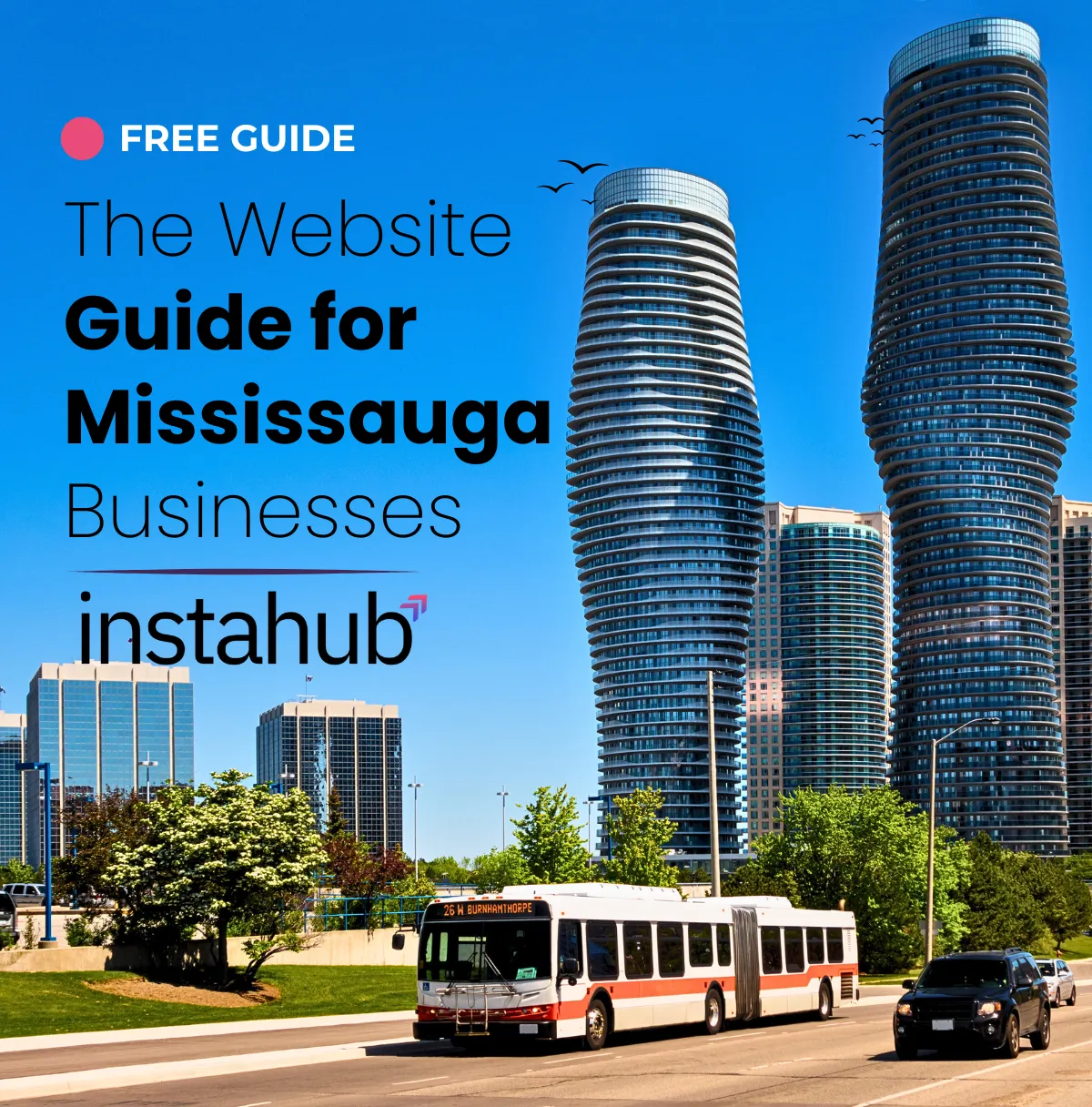
Website Guide for Mississauga Businesses
Mississauga Canada’s seventh‑largest city and largest suburban municipality, sits in the western Greater Toronto Area (GTA).
As of 2024 its population stood at 780,747, and it is projected to exceed 852,100 by 2031. The city hosts more than 115,485 businesses and is home to 501,500 employees – an increase of 74,200 jobs over the last decade, reflecting 17 % employment growth.
Mississauga’s diverse economy, connectivity and supportive programs make it an attractive location for small businesses and investors.
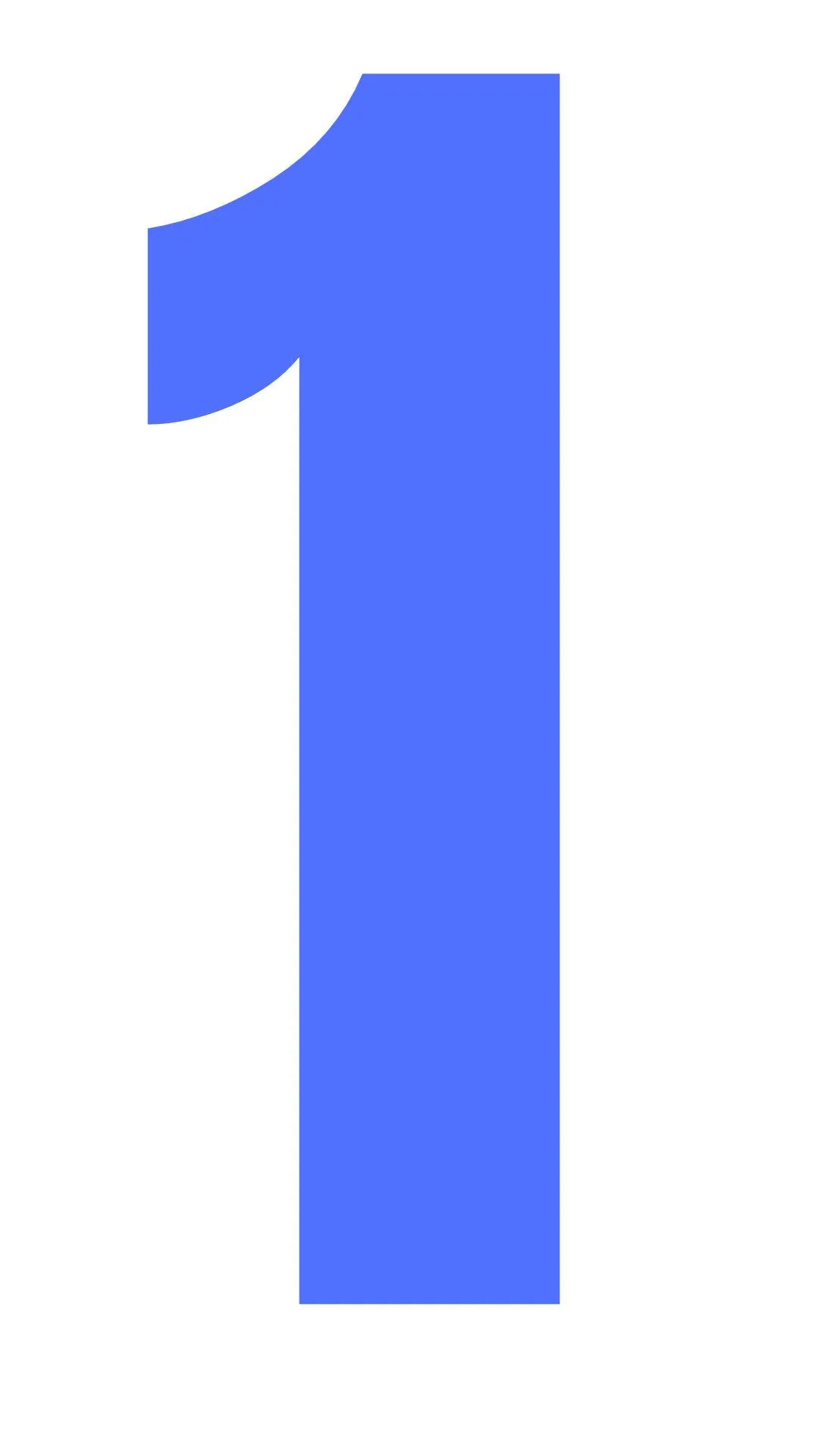
Consultation
We’ll show you exactly what your website needs, based on your goals and industry .
Every business is unique. During our consultation, we’ll take the time to understand your objectives and identify the best strategy to help you grow. With experience from RBC Ventures, Questrade Financials, and IXACT Contact, we’ll guide you toward what truly moves the needle, not just another website, but a plan built for measurable success.
Unlimited Drafts
We’ll keep refining your website until it’s perfect, no limits, no compromises.
Our process is simple: we work with you until you’re completely satisfied. From design tweaks to copy updates, we’ll collaborate closely until your website fully represents your vision and brand. You’re not just getting a website, you’re building a brand presence designed to convert visitors into loyal clients.
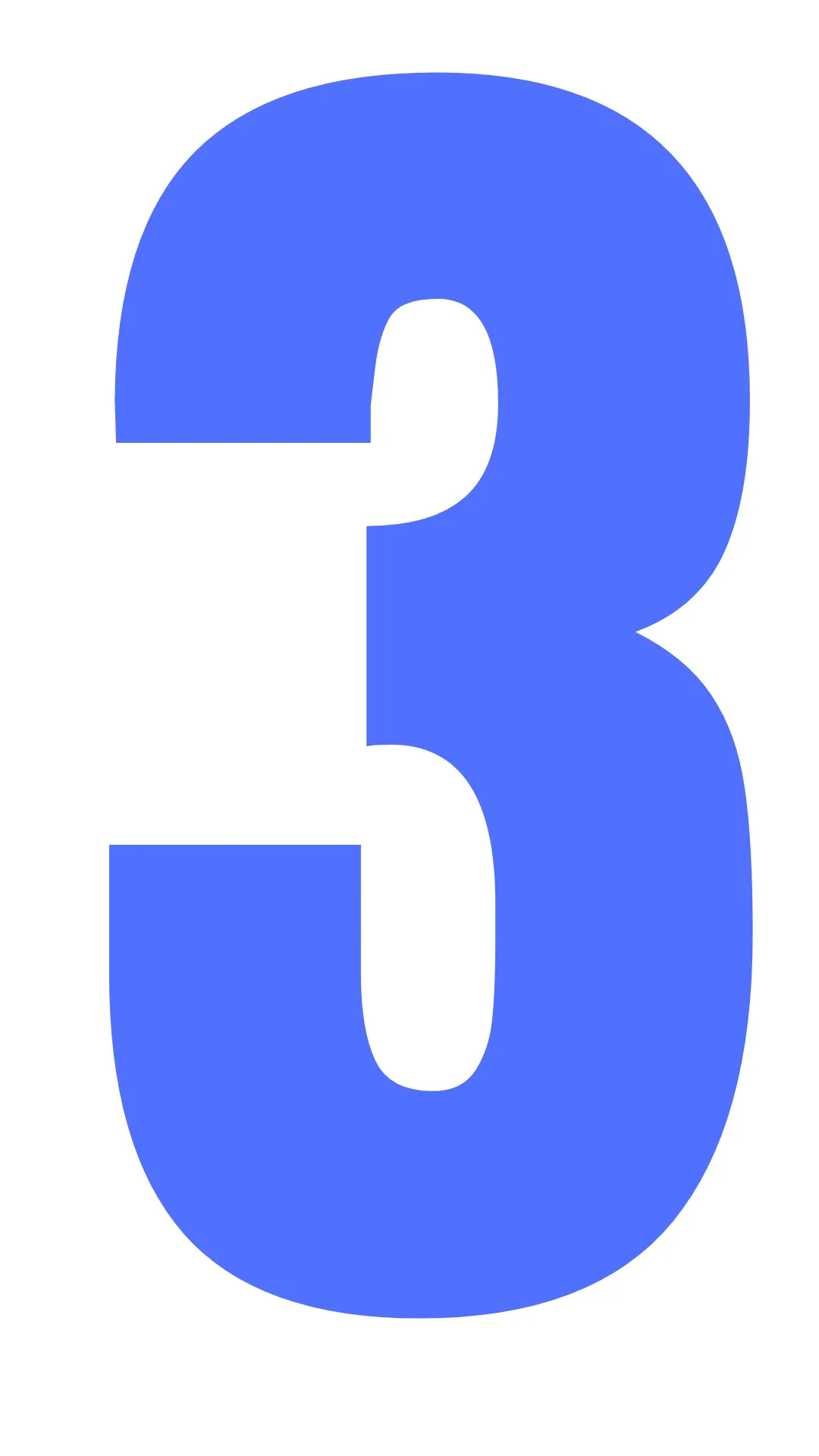
Grow Your Business
Your website is only the beginning , we can help you turn it into a growth engine.
Once your site is live, our team sets up automated lead capture, follow-ups, and confirmations to keep you connected with new opportunities. You’ll have a system that runs in the background, converting leads while you focus on delivering your best work and growing your business with confidence.
Lead Capture Form
Turn visitors into real leads, straight to your inbox.
Live Lead Notifications
Get text or email alerts so you never miss a lead again.
Home, About, Services, & Contact Pages
Everything your business needs to look legit and win trust.
Mobile-Optimized Design
Looks great on phones — where most of your customers are browsing.
Fast Turnaround (Max 14 Days)
We get your business online, fast.
OUR REVIEWS ON GOOGLE
How To Change GoDaddy DNS Setting
🧭 Step 1: Log In to Your GoDaddy Account
Go to GoDaddy.com.
Click Sign In on the top right corner.
Choose My Products to access your domain list
🌐 Step 2: Access Your Domain’s DNS Settings
Find the domain you want to edit.
Click DNS or Manage DNS next to that domain.
You’ll now see your DNS Records section — this is where all your A, CNAME, TXT, and MX records are stored.
🧩 Step 3: Edit Your A Record (To Point Your Domain)
If you’re connecting your domain to a platform like GoHighLevel, Shopify, or WordPress, you’ll likely need to update your A record.
Look for a record with Type: A and Name: @
Click Edit
In the Points to field, enter the IP address your platform provides.
Click Save
💡 Tip: There should only be one A record with the name “@”. If there are multiple, delete duplicates to avoid conflicts.
🔗 Step 4: Add or Update the CNAME Record (For “www”)
In the DNS Records list, find a record with Type: CNAME and Name: www
Click Edit
In the Points to field, enter the correct value (for GoHighLevel, it’s usually
yourdomain.comor your platform’s domain address)Click Save
This ensures that when someone types www.yourdomain.com, they’re redirected to the correct site.
🔒 Step 5: Add TXT or MX Records (If Needed)
Sometimes, your provider may ask you to add TXT records for email verification or MX records for email routing (e.g., Google Workspace or Outlook).
To add these:
Scroll down and click Add Record
Select the type (TXT or MX)
Enter the details exactly as provided
Click Save
⏳ Step 6: Wait for DNS Propagation
Changes to DNS settings can take anywhere from a few minutes to 24 hours to fully update worldwide.
To check if your updates are live, you can use free tools like:
⚙️ Step 7: Test Your Connection
After a few hours, visit your domain in a browser:
If it loads your new website → 🎉 Success!
If it doesn’t → Clear your browser cache or wait a bit longer. Sometimes DNS updates take extra time depending on your region.
We would love to talk to you.
Subscribe Now
Quick Links
Home
Services
Pricing
Websites
Contact Us
Over 500 Pre-Construction Landing Pages Built in the GTA See Our Work →
Copyright © 2025. Instahub.ca. All rights reserved. Based in Toronto, Ontario. A full-service digital marketing agency helping businesses grow online.
Terms & Conditions | Privacy Policy

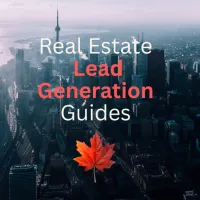

Facebook
LinkedIn
Youtube